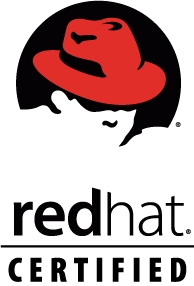[ubuntu] GrameenPhone’s Internet with Mobidata EDGE modem in ubuntu
May 26, 2010 26 Comments
Lot’s of UBUNTU users in Bangladesh are searching to configure Mobidata EDGE modem. Well, the most effective way to connect internet is wvdial. If it’s your lucky day then the following steps will work fine.
Step 1: First things first, make sure you are enable your repository from your software source.
Step 2: Now, in the terminal type
$ sudo wvdial
, If you are getting command not found that means you don’t have wvdialconf
For Ubuntu 9.10 (karmic koala) 4 files needed:
1. http://packages.ubuntu.com/karmic/i386/libwvstreams4.6-base/download
2. http://packages.ubuntu.com/karmic/i386/libwvstreams4.6-extras/download
3. http://packages.ubuntu.com/karmic/i386/libuniconf4.6/download
4. http://packages.ubuntu.com/karmic/i386/wvdial/download
All 4 files in .zip can be found (i386) into here
Update for Ubuntu 10.04
Although wvdial and dependencies are included into CD of 10.04 are NOT installed by default! Bug#400573
You do not need to download them, just use the .iso or LiveCD or LiveUSB following the procedure below:
1. right click ubuntu-10.04-desktop-i386.iso and ‘open with archive mounter’
(or mount LiveCD/LiveUSB)
2. right click on icon created (from 1) to ‘browse folder’
3. create a folder on Desktop (ex. named ‘wvdial’)
4. copy into that folder all 4 .deb files that exist into .iso/LiveCD/LiveUSB
… /pool/main/w/wvdial
and /pool/main/w/wvstreams
5. use System > Administration > Synaptic Package Manager
and then from menu File > Add downloaded packages > double click Desktop and then the folder you created at point #3, click open, follow instructions to
install
OR, you can got to step 5.
Step 3:If you can manage internet connection some how then go to terminal type
$ sudo apt-get install wvdialconf
Without installing PLEASE DON’T PROCEED.
Step 4: After installing wvdialconf you have a file name wvdial.conf in
/etc/wvdial.conf. Go to terminal type
$ sudo gedit /etc/wvdial.conf
. This will open the file with gEdit.
Step 5: Now copy and paste from below in /etc/wvdial.conf you are all most done!
[Dialer Defaults]
Init1 = ATZ
Init2 = ATQ0 V1 E1 S0=0 &C1 &D2 +FCLASS=0
Init3 = AT+CGDCONT=1,”IP”,”gpinternet”
Modem Type = Analog Modem
ISDN = 0
Phone = *99***1#
Modem = /dev/ttyUSB0
Username = xyz
Password = xyz
Baud = 460800
New PPPD = yes
Step 5: You are done! Go to terminal and try again
$ sudo wvdial
. Hope you can find [connect] word!!
[NOTE:] make sure that your Mobidata EDGE modem found in /dev folder like /dev/ttyUSB0 or whatever! just put the name correctly in the modem section.
Now you can enjoy your GrameenPhone’s Internet with Mobidata EDGE modem in ubuntu all the time.
Enjoy 😉