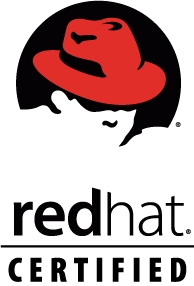| dir navigation |
| • |
cd – |
Go to previous directory |
| • |
cd |
Go to $HOME directory |
|
(cd dir && command) |
Go to dir, execute command and return to current dir |
| • |
pushd . |
Put current dir on stack so you can popd back to it |
| file searching |
| • |
alias l=’ls -l –color=auto’ |
quick dir listing |
| • |
ls -lrt |
List files by date. See also newest and find_mm_yyyy |
| • |
ls /usr/bin | pr -T9 -W$COLUMNS |
Print in 9 columns to width of terminal |
|
find -name ‘*.[ch]’ | xargs grep -E ‘expr’ |
Search ‘expr’ in this dir and below. See also findrepo |
|
find -type f -print0 | xargs -r0 grep -F ‘example’ |
Search all regular files for ‘example’ in this dir and below |
|
find -maxdepth 1 -type f | xargs grep -F ‘example’ |
Search all regular files for ‘example’ in this dir |
|
find -maxdepth 1 -type d | while read dir; do echo $dir; echo cmd2; done |
Process each item with multiple commands (in while loop) |
| • |
find -type f ! -perm -444 |
Find files not readable by all (useful for web site) |
| • |
find -type d ! -perm -111 |
Find dirs not accessible by all (useful for web site) |
| • |
locate -r ‘file[^/]*\.txt’ |
Search cached index for names. This re is like glob *file*.txt |
| • |
look reference |
Quickly search (sorted) dictionary for prefix |
| • |
grep –color reference /usr/share/dict/words |
Highlight occurances of regular expression in dictionary |
| archives and compression |
|
gpg -c file |
Encrypt file |
|
gpg file.gpg |
Decrypt file |
|
tar -c dir/ | bzip2 > dir.tar.bz2 |
Make compressed archive of dir/ |
|
bzip2 -dc dir.tar.bz2 | tar -x |
Extract archive (use gzip instead of bzip2 for tar.gz files) |
|
tar -c dir/ | gzip | gpg -c | ssh user@remote ‘dd of=dir.tar.gz.gpg’ |
Make encrypted archive of dir/ on remote machine |
|
find dir/ -name ‘*.txt’ | tar -c –files-from=- | bzip2 > dir_txt.tar.bz2 |
Make archive of subset of dir/ and below |
|
find dir/ -name ‘*.txt’ | xargs cp -a –target-directory=dir_txt/ –parents |
Make copy of subset of dir/ and below |
|
( tar -c /dir/to/copy ) | ( cd /where/to/ && tar -x -p ) |
Copy (with permissions) copy/ dir to /where/to/ dir |
|
( cd /dir/to/copy && tar -c . ) | ( cd /where/to/ && tar -x -p ) |
Copy (with permissions) contents of copy/ dir to /where/to/ |
|
( tar -c /dir/to/copy ) | ssh -C user@remote ‘cd /where/to/ && tar -x -p’ |
Copy (with permissions) copy/ dir to remote:/where/to/ dir |
|
dd bs=1M if=/dev/sda | gzip | ssh user@remote ‘dd of=sda.gz’ |
Backup harddisk to remote machine |
| rsync (Network efficient file copier: Use the –dry-run option for testing) |
|
rsync -P rsync://rsync.server.com/path/to/file file |
Only get diffs. Do multiple times for troublesome downloads |
|
rsync –bwlimit=1000 fromfile tofile |
Locally copy with rate limit. It’s like nice for I/O |
|
rsync -az -e ssh –delete ~/public_html/ remote.com:’~/public_html’ |
Mirror web site (using compression and encryption) |
|
rsync -auz -e ssh remote:/dir/ . && rsync -auz -e ssh . remote:/dir/ |
Synchronize current directory with remote one |
| ssh (Secure SHell) |
|
ssh $USER@$HOST command |
Run command on $HOST as $USER (default command=shell) |
| • |
ssh -f -Y $USER@$HOSTNAME xeyes |
Run GUI command on $HOSTNAME as $USER |
|
scp -p -r $USER@$HOST: file dir/ |
Copy with permissions to $USER’s home directory on $HOST |
|
scp -c arcfour $USER@$LANHOST: bigfile |
Use faster crypto for local LAN. This might saturate GigE |
|
ssh -g -L 8080:localhost:80 root@$HOST |
Forward connections to $HOSTNAME:8080 out to $HOST:80 |
|
ssh -R 1434:imap:143 root@$HOST |
Forward connections from $HOST:1434 in to imap:143 |
|
ssh-copy-id $USER@$HOST |
Install public key for $USER@$HOST for password-less log in |
| wget (multi purpose download tool) |
| • |
(cd dir/ && wget -nd -pHEKk http://www.pixelbeat.org/cmdline.html) |
Store local browsable version of a page to the current dir |
|
wget -c http://www.example.com/large.file |
Continue downloading a partially downloaded file |
|
wget -r -nd -np -l1 -A ‘*.jpg’ http://www.example.com/dir/ |
Download a set of files to the current directory |
|
wget ftp://remote/file[1-9].iso/ |
FTP supports globbing directly |
| • |
wget -q -O- http://www.pixelbeat.org/timeline.html | grep ‘a href’ | head |
Process output directly |
|
echo ‘wget url’ | at 01:00 |
Download url at 1AM to current dir |
|
wget –limit-rate=20k url |
Do a low priority download (limit to 20KB/s in this case) |
|
wget -nv –spider –force-html -i bookmarks.html |
Check links in a file |
|
wget –mirror http://www.example.com/ |
Efficiently update a local copy of a site (handy from cron) |
| networking (Note ifconfig, route, mii-tool, nslookup commands are obsolete) |
|
ethtool eth0 |
Show status of ethernet interface eth0 |
|
ethtool –change eth0 autoneg off speed 100 duplex full |
Manually set ethernet interface speed |
|
iwconfig eth1 |
Show status of wireless interface eth1 |
|
iwconfig eth1 rate 1Mb/s fixed |
Manually set wireless interface speed |
| • |
iwlist scan |
List wireless networks in range |
| • |
ip link show |
List network interfaces |
|
ip link set dev eth0 name wan |
Rename interface eth0 to wan |
|
ip link set dev eth0 up |
Bring interface eth0 up (or down) |
| • |
ip addr show |
List addresses for interfaces |
|
ip addr add 1.2.3.4/24 brd + dev eth0 |
Add (or del) ip and mask (255.255.255.0) |
| • |
ip route show |
List routing table |
|
ip route add default via 1.2.3.254 |
Set default gateway to 1.2.3.254 |
| • |
host pixelbeat.org |
Lookup DNS ip address for name or vice versa |
| • |
hostname -i |
Lookup local ip address (equivalent to host `hostname`) |
| • |
whois pixelbeat.org |
Lookup whois info for hostname or ip address |
| • |
netstat -tupl |
List internet services on a system |
| • |
netstat -tup |
List active connections to/from system |
| windows networking (Note samba is the package that provides all this windows specific networking support) |
| • |
smbtree |
Find windows machines. See also findsmb |
|
nmblookup -A 1.2.3.4 |
Find the windows (netbios) name associated with ip address |
|
smbclient -L windows_box |
List shares on windows machine or samba server |
|
mount -t smbfs -o fmask=666,guest //windows_box/share /mnt/share |
Mount a windows share |
|
echo ‘message’ | smbclient -M windows_box |
Send popup to windows machine (off by default in XP sp2) |
| text manipulation (Note sed uses stdin and stdout. Newer versions support inplace editing with the -i option) |
|
sed ‘s/string1/string2/g’ |
Replace string1 with string2 |
|
sed ‘s/\(.*\)1/\12/g’ |
Modify anystring1 to anystring2 |
|
sed ‘/ *#/d; /^ *$/d’ |
Remove comments and blank lines |
|
sed ‘:a; /\\$/N; s/\\\n//; ta’ |
Concatenate lines with trailing \ |
|
sed ‘s/[ \t]*$//’ |
Remove trailing spaces from lines |
|
sed ‘s/\([`”$\]\)/\\\1/g’ |
Escape shell metacharacters active within double quotes |
| • |
seq 10 | sed “s/^/ /; s/ *\(.\{7,\}\)/\1/” |
Right align numbers |
|
sed -n ‘1000{p;q}’ |
Print 1000th line |
|
sed -n ‘10,20p;20q‘ |
Print lines 10 to 20 |
|
sed -n ‘s/.*<title>\(.*\)<\/title>.*/\1/ip;T;q‘ |
Extract title from HTML web page |
|
sed -i 42d ~/.ssh/known_hosts |
Delete a particular line |
|
sort -t. -k1,1n -k2,2n -k3,3n -k4,4n |
Sort IPV4 ip addresses |
| • |
echo ‘Test’ | tr ‘[:lower:]’ ‘[:upper:]’ |
Case conversion |
| • |
tr -dc ‘[:print:]’ < /dev/urandom |
Filter non printable characters |
| • |
tr -s ‘[:blank:]’ ‘\t’ </proc/diskstats | cut -f4 |
cut fields separated by blanks |
| • |
history | wc -l |
Count lines |
| set operations (Note you can export LANG=C for speed. Also these assume no duplicate lines within a file) |
|
sort file1 file2 | uniq |
Union of unsorted files |
|
sort file1 file2 | uniq -d |
Intersection of unsorted files |
|
sort file1 file1 file2 | uniq -u |
Difference of unsorted files |
|
sort file1 file2 | uniq -u |
Symmetric Difference of unsorted files |
|
join -t” -a1 -a2 file1 file2 |
Union of sorted files |
|
join -t” file1 file2 |
Intersection of sorted files |
|
join -t” -v2 file1 file2 |
Difference of sorted files |
|
join -t” -v1 -v2 file1 file2 |
Symmetric Difference of sorted files |
| math |
| • |
echo ‘(1 + sqrt(5))/2’ | bc -l |
Quick math (Calculate φ). See also bc |
| • |
seq -f ‘4/%g’ 1 2 99999 | paste -sd-+ | bc -l |
Calculate π the unix way |
| • |
echo ‘pad=20; min=64; (100*10^6)/((pad+min)*8)’ | bc |
More complex (int) e.g. This shows max FastE packet rate |
| • |
echo ‘pad=20; min=64; print (100E6)/((pad+min)*8)’ | python |
Python handles scientific notation |
| • |
echo ‘pad=20; plot [64:1518] (100*10**6)/((pad+x)*8)’ | gnuplot -persist |
Plot FastE packet rate vs packet size |
| • |
echo ‘obase=16; ibase=10; 64206’ | bc |
Base conversion (decimal to hexadecimal) |
| • |
echo $((0x2dec)) |
Base conversion (hex to dec) ((shell arithmetic expansion)) |
| • |
units -t ‘100m/9.58s‘ ‘miles/hour’ |
Unit conversion (metric to imperial) |
| • |
units -t ‘500GB’ ‘GiB’ |
Unit conversion (SI to IEC prefixes) |
| • |
units -t ‘1 googol’ |
Definition lookup |
| • |
seq 100 | (tr ‘\n’ +; echo 0) | bc |
Add a column of numbers. See also add and funcpy |
| calendar |
| • |
cal -3 |
Display a calendar |
| • |
cal 9 1752 |
Display a calendar for a particular month year |
| • |
date -d fri |
What date is it this friday. See also day |
| • |
[ $(date -d ’12:00 +1 day’ +%d) = ’01’ ] || exit |
exit a script unless it’s the last day of the month |
| • |
date –date=’25 Dec’ +%A |
What day does xmas fall on, this year |
| • |
date –date=’@2147483647′ |
Convert seconds since the epoch (1970-01-01 UTC) to date |
| • |
TZ=’America/Los_Angeles’ date |
What time is it on west coast of US (use tzselect to find TZ) |
| • |
date –date=’TZ=”America/Los_Angeles” 09:00 next Fri’ |
What’s the local time for 9AM next Friday on west coast US |
| locales |
| • |
printf “%’d\n” 1234 |
Print number with thousands grouping appropriate to locale |
| • |
BLOCK_SIZE=\’1 ls -l |
Use locale thousands grouping in ls. See also l |
| • |
echo “I live in `locale territory`” |
Extract info from locale database |
| • |
LANG=en_IE.utf8 locale int_prefix |
Lookup locale info for specific country. See also ccodes |
| • |
locale -kc $(locale | sed -n ‘s/\(LC_.\{4,\}\)=.*/\1/p’) | less |
List fields available in locale database |
| recode (Obsoletes iconv, dos2unix, unix2dos) |
| • |
recode -l | less |
Show available conversions (aliases on each line) |
|
recode windows-1252.. file_to_change.txt |
Windows “ansi” to local charset (auto does CRLF conversion) |
|
recode utf-8/CRLF.. file_to_change.txt |
Windows utf8 to local charset |
|
recode iso-8859-15..utf8 file_to_change.txt |
Latin9 (western europe) to utf8 |
|
recode ../b64 < file.txt > file.b64 |
Base64 encode |
|
recode /qp.. < file.qp > file.txt |
Quoted printable decode |
|
recode ..HTML < file.txt > file.html |
Text to HTML |
| • |
recode -lf windows-1252 | grep euro |
Lookup table of characters |
| • |
echo -n 0x80 | recode latin-9/x1..dump |
Show what a code represents in latin-9 charmap |
| • |
echo -n 0x20AC | recode ucs-2/x2..latin-9/x |
Show latin-9 encoding |
| • |
echo -n 0x20AC | recode ucs-2/x2..utf-8/x |
Show utf-8 encoding |
| CDs |
|
gzip < /dev/cdrom > cdrom.iso.gz |
Save copy of data cdrom |
|
mkisofs -V LABEL -r dir | gzip > cdrom.iso.gz |
Create cdrom image from contents of dir |
|
mount -o loop cdrom.iso /mnt/dir |
Mount the cdrom image at /mnt/dir (read only) |
|
cdrecord -v dev=/dev/cdrom blank=fast |
Clear a CDRW |
|
gzip -dc cdrom.iso.gz | cdrecord -v dev=/dev/cdrom – |
Burn cdrom image (use dev=ATAPI -scanbus to confirm dev) |
|
cdparanoia -B |
Rip audio tracks from CD to wav files in current dir |
|
cdrecord -v dev=/dev/cdrom -audio -pad *.wav |
Make audio CD from all wavs in current dir (see also cdrdao) |
|
oggenc –tracknum=’track’ track.cdda.wav -o ‘track.ogg’ |
Make ogg file from wav file |
| disk space (See also FSlint) |
| • |
ls -lSr |
Show files by size, biggest last |
| • |
du -s * | sort -k1,1rn | head |
Show top disk users in current dir. See also dutop |
| • |
du -hs /home/* | sort -k1,1h |
Sort paths by easy to interpret disk usage |
| • |
df -h |
Show free space on mounted filesystems |
| • |
df -i |
Show free inodes on mounted filesystems |
| • |
fdisk -l |
Show disks partitions sizes and types (run as root) |
| • |
rpm -q -a –qf ‘%10{SIZE}\t%{NAME}\n’ | sort -k1,1n |
List all packages by installed size (Bytes) on rpm distros |
| • |
dpkg-query -W -f=’${Installed-Size;10}\t${Package}\n’ | sort -k1,1n |
List all packages by installed size (KBytes) on deb distros |
| • |
dd bs=1 seek=2TB if=/dev/null of=ext3.test |
Create a large test file (taking no space). See also truncate |
| • |
> file |
truncate data of file or create an empty file |
| monitoring/debugging |
| • |
tail -f /var/log/messages |
Monitor messages in a log file |
| • |
strace -c ls >/dev/null |
Summarise/profile system calls made by command |
| • |
strace -f -e open ls >/dev/null |
List system calls made by command |
| • |
strace -f -e trace=write -e write=1,2 ls >/dev/null |
Monitor what’s written to stdout and stderr |
| • |
ltrace -f -e getenv ls >/dev/null |
List library calls made by command |
| • |
lsof -p $$ |
List paths that process id has open |
| • |
lsof ~ |
List processes that have specified path open |
| • |
tcpdump not port 22 |
Show network traffic except ssh. See also tcpdump_not_me |
| • |
ps -e -o pid,args –forest |
List processes in a hierarchy |
| • |
ps -e -o pcpu,cpu,nice,state,cputime,args –sort pcpu | sed ‘/^ 0.0 /d’ |
List processes by % cpu usage |
| • |
ps -e -orss=,args= | sort -b -k1,1n | pr -TW$COLUMNS |
List processes by mem (KB) usage. See also ps_mem.py |
| • |
ps -C firefox-bin -L -o pid,tid,pcpu,state |
List all threads for a particular process |
| • |
ps -p 1,$$ -o etime= |
List elapsed wall time for particular process IDs |
| • |
last reboot |
Show system reboot history |
| • |
free -m |
Show amount of (remaining) RAM (-m displays in MB) |
| • |
watch -n.1 ‘cat /proc/interrupts’ |
Watch changeable data continuously |
| • |
udevadm monitor |
Monitor udev events to help configure rules |
| system information (see also sysinfo) (‘#’ means root access is required) |
| • |
uname -a |
Show kernel version and system architecture |
| • |
head -n1 /etc/issue |
Show name and version of distribution |
| • |
cat /proc/partitions |
Show all partitions registered on the system |
| • |
grep MemTotal /proc/meminfo |
Show RAM total seen by the system |
| • |
grep “model name” /proc/cpuinfo |
Show CPU(s) info |
| • |
lspci -tv |
Show PCI info |
| • |
lsusb -tv |
Show USB info |
| • |
mount | column -t |
List mounted filesystems on the system (and align output) |
| • |
grep -F capacity: /proc/acpi/battery/BAT0/info |
Show state of cells in laptop battery |
| # |
dmidecode -q | less |
Display SMBIOS/DMI information |
| # |
smartctl -A /dev/sda | grep Power_On_Hours |
How long has this disk (system) been powered on in total |
| # |
hdparm -i /dev/sda |
Show info about disk sda |
| # |
hdparm -tT /dev/sda |
Do a read speed test on disk sda |
| # |
badblocks -s /dev/sda |
Test for unreadable blocks on disk sda |